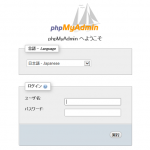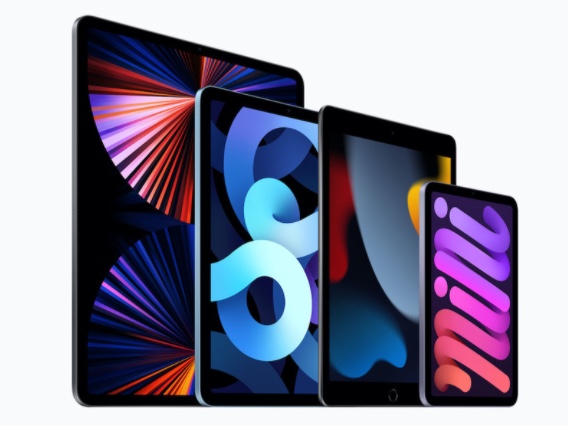もくじ
初期設定
$ sudo su - $ yum update
# vi /etc/sysconfig/selinux SELINUX=disable
# reboot now
開発ツールとリポジトリのインストール
yum -y groupinstall "Development Tools" "Base" yum install -y epel-release rpm -ivh http://rpms.famillecollet.com/enterprise/remi-release-7.rpm
Apacheのインストール
# yum -y install httpd httpd-devel mod_ssl
# vi /etc/httpd/conf.d/app.conf
<VirtualHost *:80>
DocumentRoot /var/www/vhosts/example.net/httpdocs/project/public
ServerName example.net
ErrorLog logs/example.net-error_log
CustomLog logs/example.net-access_log common
<Directory "/var/www/vhosts/example.net/httpdocs/project/public">
AllowOverride All
Require all granted
</Directory>
</VirtualHost>
# vi /etc/httpd/conf/httpd.conf #User apache ←無効化 #Group apache ←無効化 User yuu ←追加 Group apache ←追加
ユーザの追加
# sudo useradd yuu # sudo passwd yuu # sudo usermod -aG apache yuu
構文確認と自動起動
# httpd -t # systemctl restart httpd # systemctl enable httpd
PHP7インストール
yum -y install --enablerepo=epel libmcrypt libwebp yum -y install --enablerepo=remi-php71 php php-cli php-devel php-common php-mbstring php-mysql php-phpunit-PHPUnit php-pecl-xdebug php-gd php-pdo php-xml php-mcrypt php-fpm php-opcache php-pecl-apcu php-zip
Composerのインストール
# curl -sS https://getcomposer.org/installer | php # sudo mv composer.phar /usr/local/bin/composer
バージョンの確認
# composer --version Composer version 1.8.0 2018-12-03 10:31:16
Supervisorのインストール
yum install -y supervisor
Laravelのインストール
mkdir -p /var/www/vhosts/example.net/httpdocs/project
# composer global require laravel/installer # composer create-project laravel/laravel /var/www/vhosts/example.net/httpdocs/project --prefer-dist
chmod 755 /var/www/vhosts/example.net/httpdocs/project chmod 755 -R /var/www/vhosts/example.net/httpdocs/project/storage chmod 755 -R /var/www/vhosts/example.net/httpdocs/project/bootstrap/cache chown yuu:apache -R /var/www/vhosts/example.net/httpdocs/project
# ls -laht total 252K -rw-r--r--. 1 root root 706 Dec 26 12:24 .env drwxr-xr-x. 12 root root 4.0K Dec 26 12:24 . drwxr-xr-x. 45 root root 4.0K Dec 26 12:24 vendor -rw-r--r--. 1 root root 174K Dec 26 12:24 composer.lock drwxr-xr-x. 5 root root 46 Dec 26 12:20 storage drwxr-xr-x. 4 root root 83 Dec 26 12:20 tests -rw-r--r--. 1 root root 537 Dec 26 12:20 webpack.mix.js drwxr-xr-x. 6 root root 53 Dec 26 12:20 resources drwxr-xr-x. 2 root root 75 Dec 26 12:20 routes -rw-r--r--. 1 root root 563 Dec 26 12:20 server.php drwxr-xr-x. 5 root root 127 Dec 26 12:20 public -rw-r--r--. 1 root root 4.0K Dec 26 12:20 readme.md drwxr-xr-x. 2 root root 247 Dec 26 12:20 config drwxr-xr-x. 5 root root 72 Dec 26 12:20 database -rw-r--r--. 1 root root 1.1K Dec 26 12:20 package.json -rw-r--r--. 1 root root 1.2K Dec 26 12:20 phpunit.xml drwxr-xr-x. 6 root root 84 Dec 26 12:20 app -rwxr-xr-x. 1 root root 1.7K Dec 26 12:20 artisan drwxr-xr-x. 3 root root 34 Dec 26 12:20 bootstrap -rw-r--r--. 1 root root 1.6K Dec 26 12:20 composer.json -rw-r--r--. 1 root root 18K Dec 26 12:20 CHANGELOG.md -rw-r--r--. 1 root root 213 Dec 26 12:20 .editorconfig -rw-r--r--. 1 root root 655 Dec 26 12:20 .env.example -rw-r--r--. 1 root root 111 Dec 26 12:20 .gitattributes -rw-r--r--. 1 root root 151 Dec 26 12:20 .gitignore drwxr-xr-x. 3 root root 17 Dec 26 12:20 ..
MySQL5.7のインストール
yum remove mariadb-libs rm -rf /var/lib/mysql/
この時にPostfixもアンインストールされてしますので後で入れ直す。
インストールと自動起動
yum localinstall http://dev.mysql.com/get/mysql57-community-release-el7-7.noarch.rpm yum -y install mysql-community-server systemctl enable mysqld systemctl start mysqld
Postfixのインストール
yum install postfix systemctl start postfix systemctl enable postfix
初期パスワード確認
# tail -n 500 /var/log/mysqld.log | grep root 2018-12-26T13:06:56.607248Z 1 [Note] A temporary password is generated for root@localhost: >/q#ylAu/3sZ
>/q#ylAu/3sZ
がMySQL5.7が自動生成した初期パスワード
# mysql_secure_installation Securing the MySQL server deployment. Enter password for user root:root初期パスワード入力 New password:新パスワード入力 Re-enter new password:新パスワード入力 後はEnterキーを押していく Estimated strength of the password: 0 Do you wish to continue with the password provided?(Press y|Y for Yes, any other key for No) : y By default, a MySQL installation has an anonymous user, allowing anyone to log into MySQL without having to have a user account created for them. This is intended only for testing, and to make the installation go a bit smoother. You should remove them before moving into a production environment. Remove anonymous users? (Press y|Y for Yes, any other key for No) : ... skipping. Normally, root should only be allowed to connect from 'localhost'. This ensures that someone cannot guess at the root password from the network. Disallow root login remotely? (Press y|Y for Yes, any other key for No) : ... skipping. By default, MySQL comes with a database named 'test' that anyone can access. This is also intended only for testing, and should be removed before moving into a production environment. Remove test database and access to it? (Press y|Y for Yes, any other key for No) : ... skipping. Reloading the privilege tables will ensure that all changes made so far will take effect immediately. Reload privilege tables now? (Press y|Y for Yes, any other key for No) : ... skipping. All done!
簡易設定
# vi /etc/my.cnf [mysqld] datadir=/var/lib/mysql socket=/var/lib/mysql/mysql.sock character-set-server = utf8mb4 collation-server = utf8mb4_bin validate-password=OFF innodb_large_prefix = ON # 5.7.6以前 innodb_file_format = Barracuda # 5.7.6以前 innodb_file_format_max = Barracuda # 5.7.8以前 # slowクエリ log_output = TABLE,FILE slow_query_log = ON long_query_time = 1 min_examined_row_limit = 3 log_queries_not_using_indexes = ON log_slow_admin_statements = ON # Generalログ general_log = ON general_log_file=/var/log/mysqld_general.log # Disabling symbolic-links is recommended to prevent assorted security risks symbolic-links=0 log-error=/var/log/mysqld.log pid-file=/var/run/mysqld/mysqld.pid
# systemctl restart mysqld
phpMyAdminのインストール
# yum -y install --enablerepo=remi-php71 phpMyAdmin
# vi /etc/httpd/conf.d/phpMyAdmin.conf #Alias /phpMyAdmin /usr/share/phpMyAdmin ←無効化 #Alias /phpmyadmin /usr/share/phpMyAdmin ←無効化 Alias /hogephpmyadmin /usr/share/phpMyAdmin ←追加 <Directory /usr/share/phpMyAdmin/> AddDefaultCharset UTF-8 AllowOverride all ←追加 Require all granted ←追加
# systemctl restart httpd
http://example.net/hogephpmyadmin
でアクセス出来る。
本番環境ではphpMyAdminは削除しましょう。
テストDBの作成
# mysql -u root -p mysql> create database testdb;
LaravelからDBへの接続
$ vi /var/www/vhosts/example.net/httpdocs/project/.env DB_CONNECTION=mysql DB_HOST=127.0.0.1 DB_PORT=3306 DB_DATABASE=homestead DB_USERNAME=homestead DB_PASSWORD=secret ↓変更 DB_CONNECTION=mysql DB_HOST=127.0.0.1 DB_PORT=3306 DB_DATABASE=testdb DB_USERNAME=root DB_PASSWORD=hogehoge