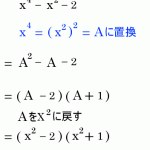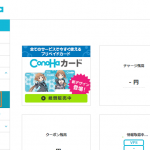バックナンバー
買えたゾ!🐰✨
・ラズパイ3 model B
・ケース
・電源
・Microsd後はUSB温度計のロガーやな。 pic.twitter.com/stvavjNgXf
— 優さん🌷個人開発 (@yuu13n6) October 19, 2019
もくじ
Raspberry Pi 3 + USB温度計でグラフ化 AWS IoT Core その①概要
- Raspberry PiにMacからRaspbian(OS)をインストールさせる
- Raspberry Piの初期設定
- Raspberry PiのSSH設定
- Raspberry PiのIP固定化
ピタゴラスイッチの座組み
- Raspberry Pi 3 + USB温度計のロガーで記録し、AWS IoT Coreにデータ送信
- AWS IoT CoreがSQSにキューを送る
- SQSのキューをLambdaでDynamoDBに保存する
- 1日1回LambdaでDynamoDBのデータを叩いてS3にCSVファイルを出力する
- Quicksightでグラフ化して読む
主に利用した物理デバイス
- Mac
- Raspberry Pi 3 Model B
- Raspberry Pi 3ケース
- Micro SDカード
- 電源
- HDMIケーブル
Mac側作業
Micro SDカードにOSであるRaspbianを入れます。
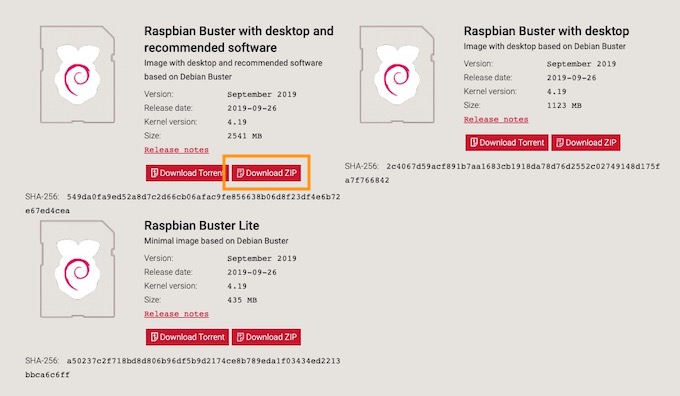
わくわく遊びたいので色々なものがぶっこまれたものを選択するよ。
クリックするとダウンロードがはじまる、しばし待たれよ。
SDカードにRaspbianを入れたいが、入れるSDカードがどこかわからない。
$ diskutil list
/dev/disk0 (internal):
#: TYPE NAME SIZE IDENTIFIER
0: GUID_partition_scheme 251.0 GB disk0
1: EFI EFI 314.6 MB disk0s1
2: Apple_APFS Container disk1 250.7 GB disk0s2
/dev/disk1 (synthesized):
#: TYPE NAME SIZE IDENTIFIER
0: APFS Container Scheme - +250.7 GB disk1
Physical Store disk0s2
1: APFS Volume Macintosh HD 94.2 GB disk1s1
2: APFS Volume Preboot 45.9 MB disk1s2
3: APFS Volume Recovery 511.4 MB disk1s3
4: APFS Volume VM 4.3 GB disk1s4
/dev/disk2 (disk image):
#: TYPE NAME SIZE IDENTIFIER
0: GUID_partition_scheme +72.4 MB disk2
1: Apple_HFS Avira Installer 72.3 MB disk2s1
/dev/disk3 (external, physical):
#: TYPE NAME SIZE IDENTIFIER
0: FDisk_partition_scheme *15.5 GB disk3
1: Windows_FAT_32 NO NAME 15.5 GB disk3s1
disk1〜4まであって皆目検討がつかないですね。。
- /dev/disk0はMacの容量と同じで危険だ!
- /dev/disk1はようわからんがまずい匂いがぷんぷんする!
- /dev/disk2はアンチウィルスソフトのAvira関連かな?
購入したMicro SDカードは16GBのディスクだから。。
なんだか/dev/disk3がそれっぽいですね!
フォーマット
$ diskutil eraseDisk FAT32 RPI /dev/disk3
$ diskutil list ・・・ /dev/disk3 (external, physical): #: TYPE NAME SIZE IDENTIFIER 0: GUID_partition_scheme *15.5 GB disk3 1: EFI EFI 209.7 MB disk3s1 2: Microsoft Basic Data RPI ←●変更された 15.3 GB disk3s2
アンマウント
$ diskutil unmountDisk /dev/disk3 Unmount of all volumes on disk3 was successful
Raspbianの展開
$ unzip $HOME/Downloads/2019-09-26-raspbian-buster-full.zip
イメージをmicro SDカードに書き込みます。
$ sudo dd bs=1m if=2019-09-26-raspbian-buster-full.img of=/dev/disk3 Password: 6496+0 records in 6496+0 records out 6811549696 bytes transferred in 375.969124 secs (18117311 bytes/sec)
書き込み先のデバイスを間違えるとお釈迦なので注意しましょう。
$ df -h Filesystem Size Used Avail Capacity iused ifree %iused Mounted on /dev/disk1s1 233Gi 96Gi 134Gi 42% 1384687 9223372036853391120 0% / devfs 191Ki 191Ki 0Bi 100% 662 0 100% /dev /dev/disk1s4 233Gi 3.0Gi 134Gi 3% 3 9223372036854775804 0% /private/var/vm map -hosts 0Bi 0Bi 0Bi 100% 0 0 100% /net map auto_home 0Bi 0Bi 0Bi 100% 0 0 100% /home /dev/disk2s1 69Mi 13Mi 56Mi 20% 133 4294967146 0% /Volumes/Avira Installer /dev/disk1s3 233Gi 488Mi 134Gi 1% 37 9223372036854775770 0% /Volumes/Recovery /dev/disk3s1 252Mi 53Mi 199Mi 21% 0 0 100% /Volumes/boot
SSHの有効化
$ touch /Volumes/boot/ssh
Micro SDカードのアンマウント
$ sudo umount -f /Volumes/boot
$ diskutil umountDisk /dev/disk3 Unmount of all volumes on disk3 was successful
SDカードをRaspberry Pieへ

電源を入れる
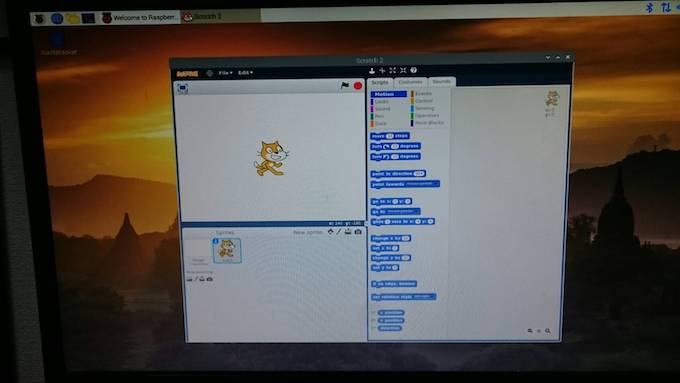
じゃかじゃん。
MacとRaspberry Piを繋ぐ

直接LANでMacとRasberry Piを繋ぎます。
アカウント情報
- ユーザ:pi
- パスワード:raspberry
Macのターミナルから接続
~ $ ssh pi@raspberrypi.local The authenticity of host 'raspberrypi.local (fe80::e251:42b6:939b:6b23%en5)' can't be established. ECDSA key fingerprint is SHA256:3OVcWsPomvQ3spkjckCPz6oKKguTxp+nwgdCrDVVRYA. Are you sure you want to continue connecting (yes/no)? yes ←●入力 Warning: Permanently added 'raspberrypi.local,fe80::e251:42b6:939b:6b23%en5' (ECDSA) to the list of known hosts. pi@raspberrypi.local's password:<●パスワード"raspberry"入力> Linux raspberrypi 4.19.75-v7+ #1270 SMP Tue Sep 24 18:45:11 BST 2019 armv7l The programs included with the Debian GNU/Linux system are free software; the exact distribution terms for each program are described in the individual files in /usr/share/doc/*/copyright. Debian GNU/Linux comes with ABSOLUTELY NO WARRANTY, to the extent permitted by applicable law. Last login: Thu Sep 26 01:46:19 2019 SSH is enabled and the default password for the 'pi' user has not been changed. This is a security risk - please login as the 'pi' user and type 'passwd' to set a new password. pi@raspberrypi:~ $
ログインできました!
viの設定
キーボードの矢印が利用できないので設定します。
- 矢印キーの有効化
- バックスペースキーの有効化
.vimrcファイルを作成
$ vi .vimrc set nocompatible set backspace=indent,eol,start
一旦ログアウトします。
$ exit
再接続
$ ssh pi@raspberrypi.local
Raspberry Pi Wifiの設定
Raspberry Pi側作業
$ sudo vi /etc/wpa_supplicant/wpa_supplicant.conf
ctrl_interface=DIR=/var/run/wpa_supplicant GROUP=netdev
update_config=1
country=JP
network={
ssid="<ESSID>"
psk="<パスワード>"
}
再起動
$ sudo reboot now
MacからRaspberry Piに接続する
$ ssh pi@raspberrypi.local
Raspberry Piから外にPingを打って返ってきたらインターネットとの接続が取れてます。
pi@raspberrypi:~ $ ping www.yuulinux.tokyo PING www.yuulinux.tokyo (150.95.130.69) 56(84) bytes of data. 64 bytes from www.yuulinux.tokyo (150.95.130.69): icmp_seq=1 ttl=50 time=106 ms 64 bytes from www.yuulinux.tokyo (150.95.130.69): icmp_seq=2 ttl=50 time=116 ms
Raspberry Piの IP固定化
イーサネット接続でなくて、SSHで繋がりたいのでIPを固定化します。
$ ifconfig
eth0: flags=4163<UP,BROADCAST,RUNNING,MULTICAST> mtu 1500
inet 169.254.252.32 netmask 255.255.0.0 broadcast 169.254.255.255
inet6 fe80::e251:42b6:939b:6b23 prefixlen 64 scopeid 0x20<link>
ether b8:27:eb:8e:55:7e txqueuelen 1000 (Ethernet)
RX packets 418 bytes 87724 (85.6 KiB)
RX errors 0 dropped 0 overruns 0 frame 0
TX packets 191 bytes 38333 (37.4 KiB)
TX errors 0 dropped 0 overruns 0 carrier 0 collisions 0
lo: flags=73<UP,LOOPBACK,RUNNING> mtu 65536
inet 127.0.0.1 netmask 255.0.0.0
inet6 ::1 prefixlen 128 scopeid 0x10<host>
loop txqueuelen 1000 (Local Loopback)
RX packets 0 bytes 0 (0.0 B)
RX errors 0 dropped 0 overruns 0 frame 0
TX packets 0 bytes 0 (0.0 B)
TX errors 0 dropped 0 overruns 0 carrier 0 collisions 0
wlan0: flags=4163<UP,BROADCAST,RUNNING,MULTICAST> mtu 1500
inet 192.168.179.3 netmask 255.255.255.0 broadcast 192.168.179.255
inet6 2001:268:c0a4:9808:d6ba:811d:44b3:8a72 prefixlen 64 scopeid 0x0<global>
inet6 fe80::9396:bbbd:f066:d44c prefixlen 64 scopeid 0x20<link>
ether b8:27:eb:db:00:2b txqueuelen 1000 (Ethernet)
RX packets 201 bytes 37669 (36.7 KiB)
RX errors 0 dropped 0 overruns 0 frame 0
TX packets 173 bytes 25506 (24.9 KiB)
TX errors 0 dropped 0 overruns 0 carrier 0 collisions 0
wlanを見ると、192.168.179.3がIPアドレスだということがわかります。
$ vi /etc/dhcpcd.conf interface wlan0 static ip_address=192.168.179.201/24 static routers=192.168.179.1 static domain_name_servers=192.168.179.1
再起動
$ sudo reboot now
Mac側から
$ ssh pi@192.168.179.201 The authenticity of host '192.168.179.201 (192.168.179.201)' can't be established. ECDSA key fingerprint is SHA256:3OVcWsPomvQ3spkjckCPz6oKKguTxp+nwgdCrDVVRYA. Are you sure you want to continue connecting (yes/no)? yes Warning: Permanently added '192.168.179.201' (ECDSA) to the list of known hosts. pi@192.168.179.201's password: Linux raspberrypi 4.19.75-v7+ #1270 SMP Tue Sep 24 18:45:11 BST 2019 armv7l The programs included with the Debian GNU/Linux system are free software; the exact distribution terms for each program are described in the individual files in /usr/share/doc/*/copyright. Debian GNU/Linux comes with ABSOLUTELY NO WARRANTY, to the extent permitted by applicable law. Last login: Sun Oct 20 08:49:22 2019 SSH is enabled and the default password for the 'pi' user has not been changed. This is a security risk - please login as the 'pi' user and type 'passwd' to set a new password. pi@raspberrypi:~ $
繋がりました。
さようならLANケーブル。

LANケーブルから解放されて悠々自適なRaspberry Pi さん。